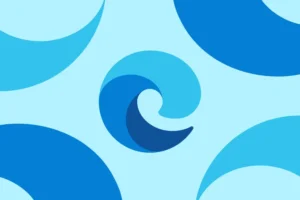 Microsoft is ready to make changes to its Outlook and Teams applications, which will now open links in the Microsoft Edge web browser by default. This means that when you click on a link in an email or chat message in either of these applications, it will automatically open in Edge.
Microsoft is ready to make changes to its Outlook and Teams applications, which will now open links in the Microsoft Edge web browser by default. This means that when you click on a link in an email or chat message in either of these applications, it will automatically open in Edge.
This change has been met with mixed reactions from users, some of whom are happy with the seamless integration of Microsoft’s browser with their other applications, while others are frustrated by the lack of choice in their default browser. Many of us like to use other browsers like Chrome or Firefox and this new roll-out will ignore your default browser of choice.
There are some manual fixes you may need to complete in order to get this to work.
- Users may manage this setting at any time in the Outlook for Windows app via File > Options > Advanced > Link Handling. When the experience in Teams arrives, users will also be able to manage this setting within the Teams app
If you are managed client of I.T. Guru we are working on a fix that will prevent this change from not using your default browser but we are under a tight timeline here as we just learned about this new “feature” that could cause some issues for people that use Outlook and Teams. So this manual work around may be necessary until we get our settings rolled out.
How this will affect your organization:
Web links from emails in the Outlook for Windows app will open side-by-side with the email in Microsoft Edge so users can easily reference the link and email without switching back and forth between apps. The email will open in the Outlook app in the Edge sidebar. Links will open in Microsoft Edge even if it is not the system default browser in Windows.
- Only links set to open via a web browser are affected. Links that are set to open in a client app or within Outlook itself will continue to do so.
- User experiences will vary by policy configuration; please see the next section.
- Web links from all accounts in the Outlook for Windows app will open in Microsoft Edge, but the side-by-side experience is not available for non-AAD or non-MSA accounts at this time.
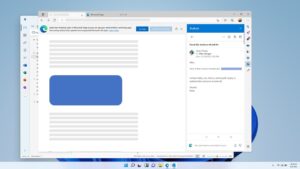
Example of “User Notification Experience” that will be presented when this change hits your computer:
![]()
